Uploading and Installing Builds with Firebase App Distribution
Firebase App Distribution helps developers share pre-release builds with testers. Upload builds via the Firebase Console, CLI, or Android Gradle plugin.
Firebase App Distribution simplifies the process of sharing pre-release versions of your Android and iOS applications with testers. Whether you prefer manual uploads, command-line tools, or integrating directly into your build system, Firebase offers flexible solutions to match your workflow
This guide covers three methods to upload builds and explains how testers can install apps from Firebase App Distribution.
How to upload builds?
There are three methods to upload builds to Firebase App Distribution:
- Manual Upload — Quick and easy via the Firebase Console.
- Using Firebase CLI — Automate uploads with command-line tools.
- Using Gradle — Seamless integration with your Android project.
Method 1: Manual upload
- Navigate to Firebase Console.
- Select your project and go to App Distribution.
- Click Upload and choose your APK, AAB, or IPA file.
- Add release notes and testers, then click Distribute.
Method 2: Using Firebase CLI
- Ensure Firebase CLI is installed.
- Authenticate with Firebase (if not already signed in):
firebase login3. Use the following command to upload your build:
npx firebase appdistribution:distribute "$(appPath)"
-- app "$(appFirebaseId)"
-- groups "$(firebaseTestGroup)"
-- release-notes "$(description)"Example:
firebase appdistribution:distribute app-release.apk \
- app "1:1234567890:android:abc123" \
- groups "testers" \
- release-notes "Bug fixes and performance improvements"Method 3: Using Gradle
- Set up your Android project, add to root-level (project-level)’s build.gradle
Add the App Distribution plugin in your root build.gradle file:
// Add the dependency for the App Distribution Gradle plugin
id("com.google.firebase.appdistribution") version "5.1.1" apply false2. Check that you have Google's Maven repository (if not, add it).
repositories {
google()
mavenCentral()
}3. App-level build.gradle — Apply the plugin:
// Add the App Distribution Gradle plugin
id("com.google.firebase.appdistribution")4. Configure App Distribution in build.gradle:
import com.google.firebase.appdistribution.gradle.firebaseAppDistributionandroid {
// ...
buildTypes {
getByName("release") {
firebaseAppDistribution {
artifactType = "APK"
releaseNotesFile = "/path/to/releasenotes.txt"
testers = "[email protected], [email protected], [email protected]"
}
}
}
// ...
}5. Upload your build using Gradle:
./gradlew assembleRelease appDistributionUploadReleaseInstall your app from Firebase App Distribute
- Click on the public link provided for the installation.
- Enter your email to sign up and access Firebase App Distribution
 |
 |
3. The installation link will send to inbox for app testing. Click “Get Started” to accept the invitation and proceed to the app installation
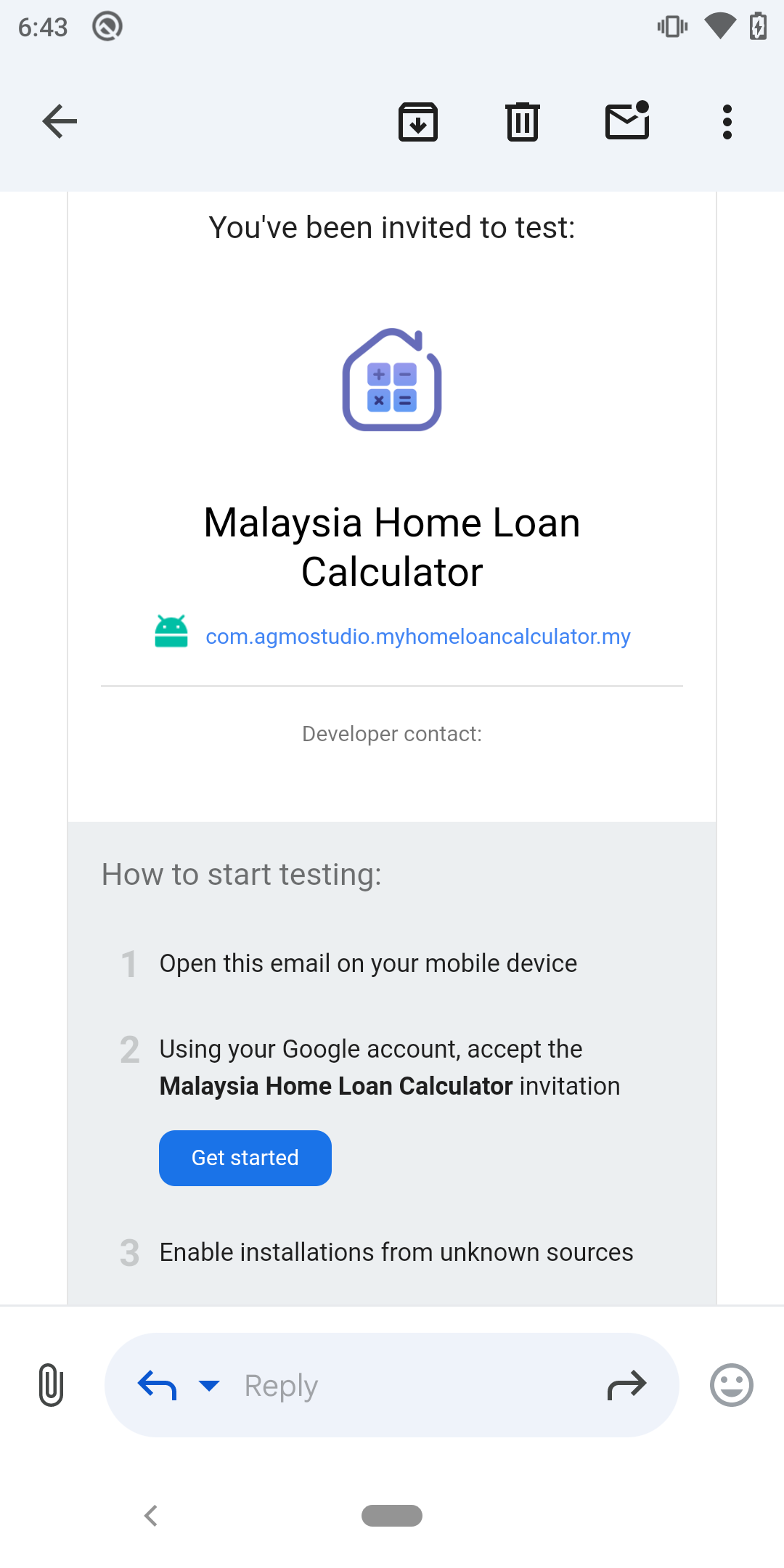
4. APK can be install without Firebase App Tester application but AAB can only be download from Firebase App Tester. Continue next steps if AAB build.
5. Download and install the Firebase App Tester.
6. Log in and open the App Tester to access the latest app version.
7. For AAB files, you may encounter the Internal App Sharing Error if permissions are not enabled. To resolve this:
7.1 Open the Google Play Store and go to Settings.
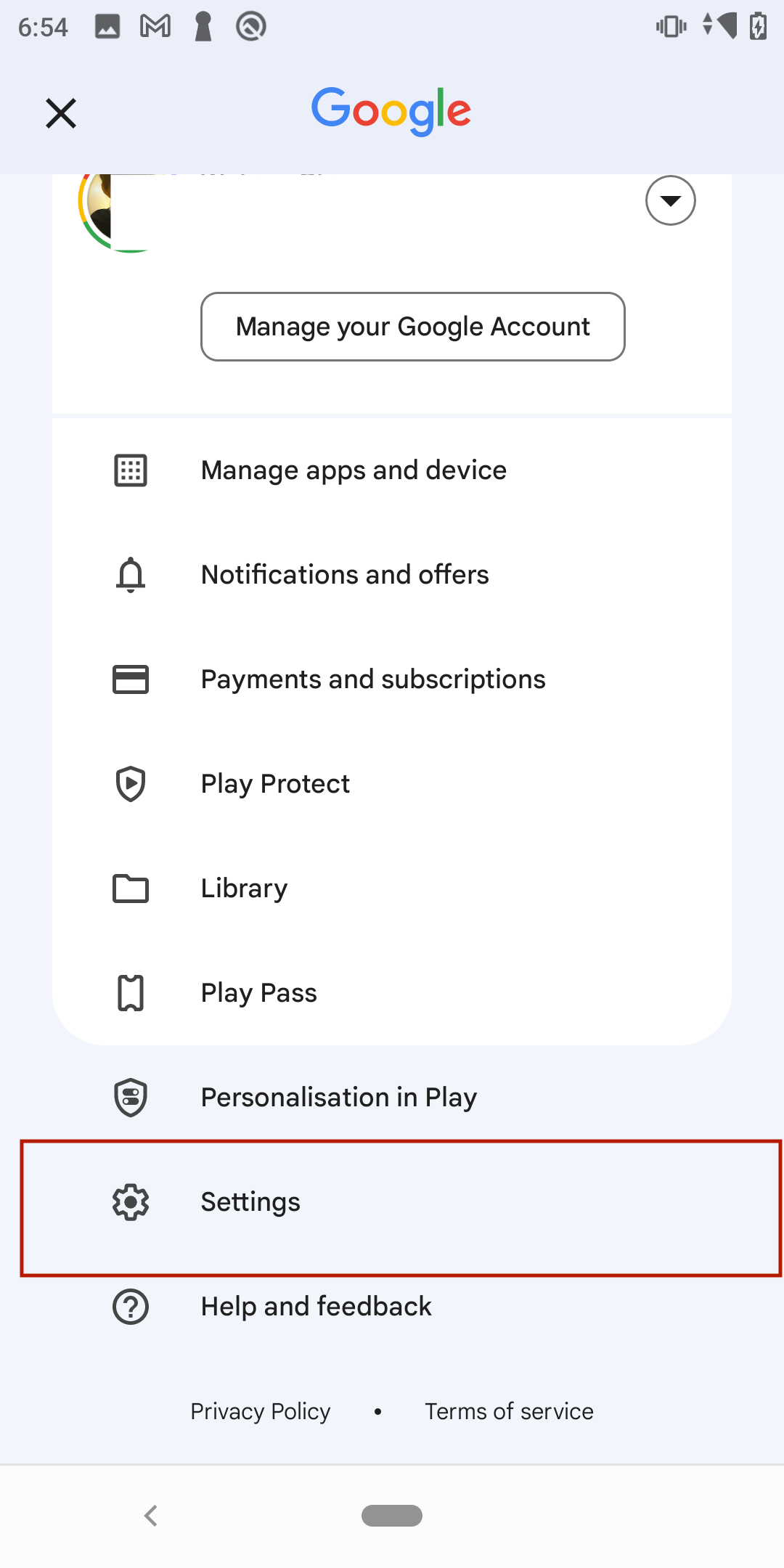
7.2 Under the About section, tap Play Store Version seven times to unlock Internal App Sharing.
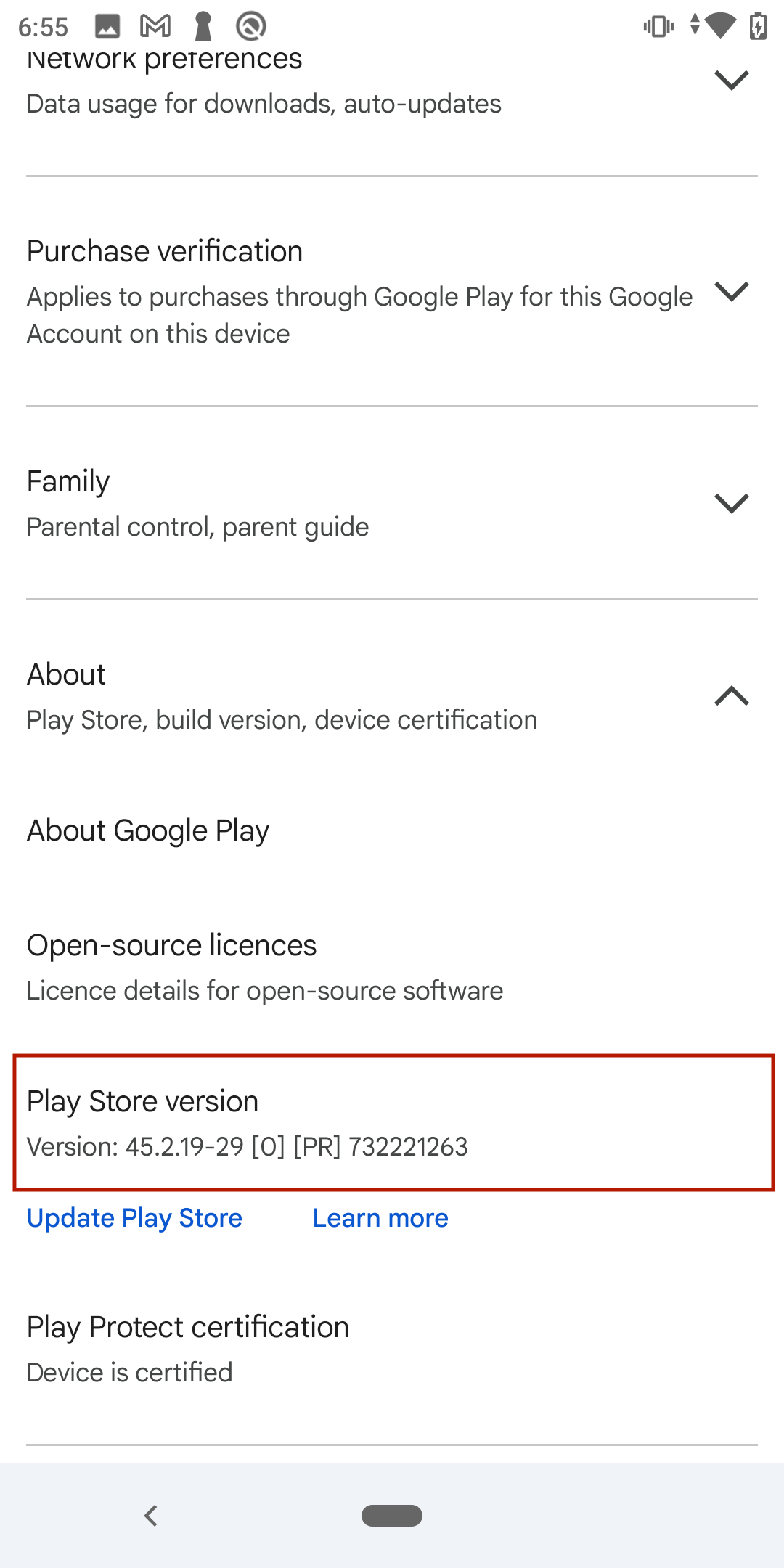
7.3. In the General section, navigate to Developer options and enable Internal App Sharing.
 |
 |
7.4. Return to the Firebase App Tester and install the latest version of your app.
By following these steps, you can efficiently upload and distribute your builds using Firebase App Distribution, ensuring a smooth experience for both developers and testers.
By Chiong Chien Goh,
Article by Chiong Chien Goh


